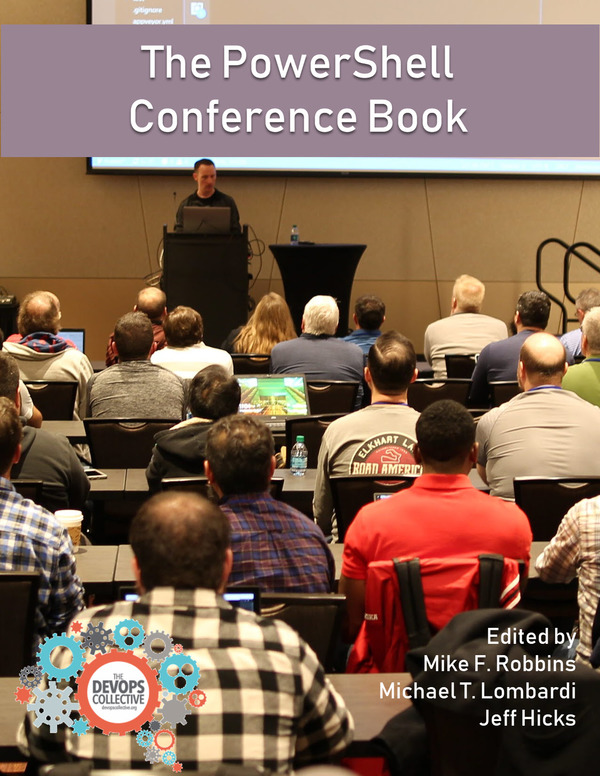If you have a reasonable sized Configuration Manager environment, then quickly displaying servers, with a list of roles installed and the number roles for each site is not easy.
This sort of information can be useful to your manager, a 3rd party coming in to do a review or walking into a new job. This script I created will display this information for you and quickly. Running the script has two options:
1. Get-CMSiteOverview : This will display all the data in the ‘SMS_SCI_SysResUse’ class name, unformatted. This will give you the option to choose what you select by piping to a select-object, Where-object type filter.
1
(i.e. Get-CMSiteOverview | select NetworkOSPath, RoleName)
2. Get-CMSiteOverview -format : The ‘-format’ is a switch which will format the Servers, roles and role count in a table format for you. This is the quick no fuss approach to viewing your environment…quickly !
I hope you find this a useful tool to check out your environment.